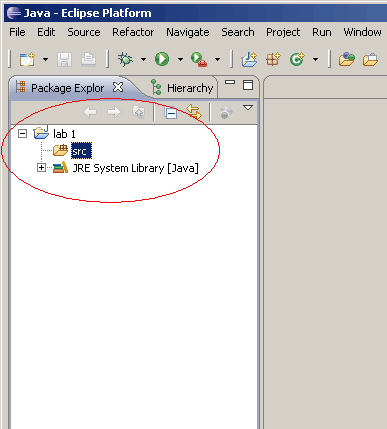Eclipse Tutorials
How to create a new Eclipse project
This tutorial will show you how you can make a new Eclipse project. You will need to do this for several of your lab assignments and your tests. A project generally represents one program and you will want one project per lab. One exception to that is in lab 3 where you will be writing three separate programs in one project.
Once you have opened Eclipse, bring up the file menu and select the item to create a new project.
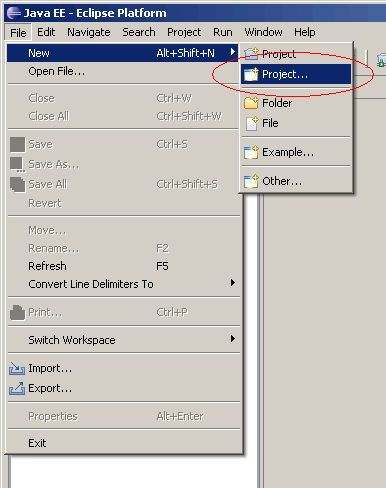
A new window will open. Click on the Java folder and select Java Project.
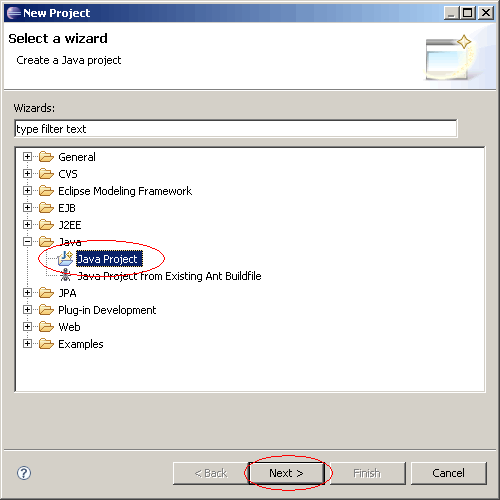
In the next window that opens, enter the name of your project at the top. You should be able to leave all the other settings on their defaults. Eclipse might ask you a few questions about opening a new perspective. If so, click yes.
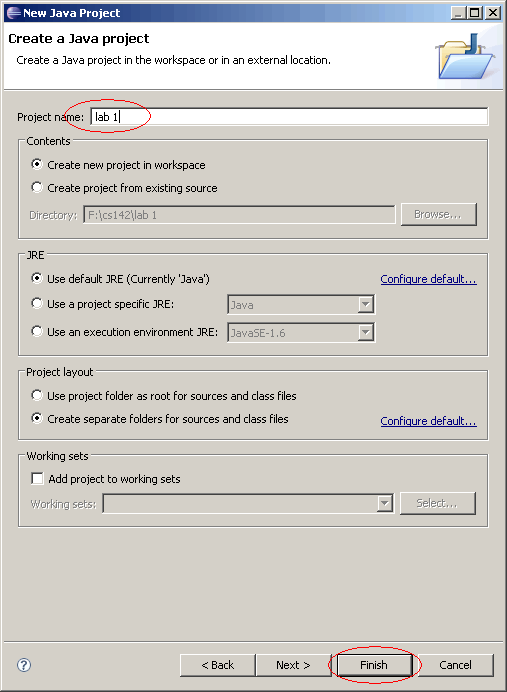
You now have a new project created. You can work with your new project in the package explorer on the left of your screen.